Setting up the plugin
Congratulations! Now that the plugin is installed and activated on your site. Lets setup the basic settings of the plugin.
If you are using the basic version (Free), you can access the settings from WordPress Dashboard > WP MapIt.
If you are using the pro version, you can access the settings from WordPress Dashboard > WP MapIt > Settings.
You will be able to see the below settings page:
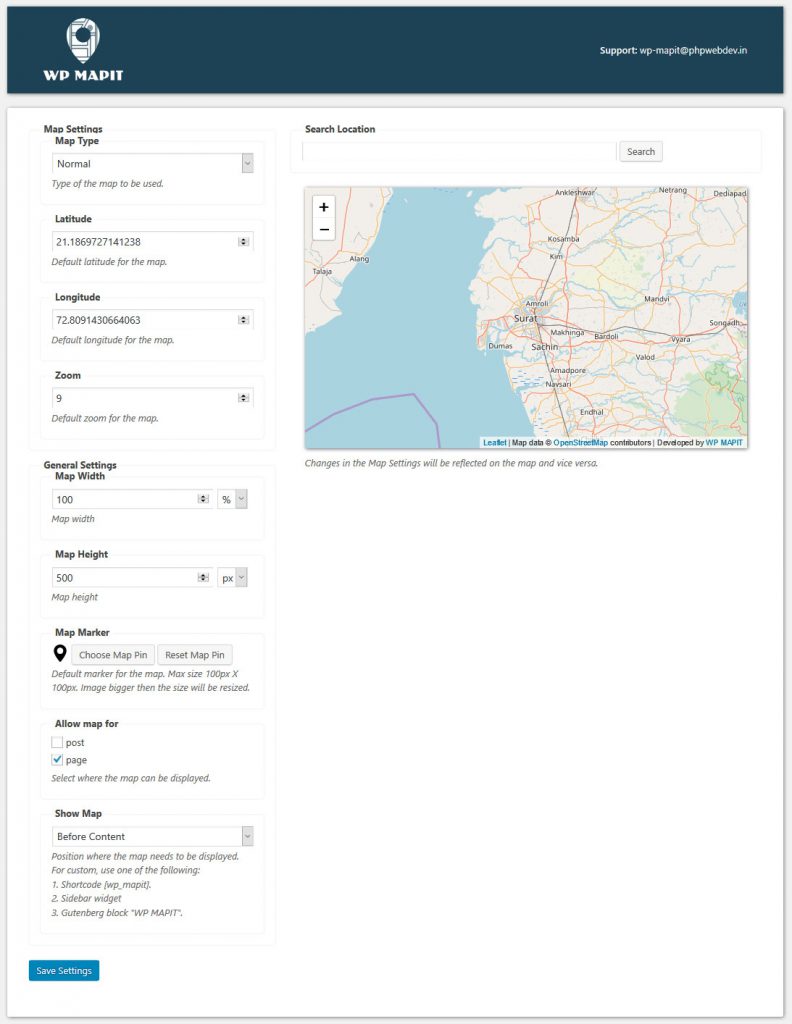
Changes in the settings will be reflected in the map on the right.
Search Location: Search a location, latitude and longitude of the map center will be set automatically.
Drag the map to set the latitude and longitude and zoom in or out to set the default map zoom level.
Map Settings
Map Type: Select the style of map to be displayed on the site, options are normal, gray scale or topographic map types.
Latitude: Default center latitude for the map. Drag the map to set the latitude or type a latitude.
Longitude: Default center longitude for the map. Drag the map to set the longitude or type a latitude.
Zoom: Default zoom level for the map. Zoom in or zoom out the map to set the zoom level or type a zoom level.
General Settings
Map Width: Width of the map when displayed in the frontend. Map width can be in pixels or percentage.
Map Height: Height of the map when displayed in the frontend. Map height can be in pixels or percentage.
Map Marker: Default marker image that will be used on the map. Upload any image of your choice to display it as a marker. The size of the marker displayed on the map will not be bigger than 100px X 100px.
Allow Map for : Select where the option to add map will be displayed like pages, posts or any custom post types defined on the site.
Show Map : Select where the map will be displayed by default. Map can be displayed “Before Content”, “After Content” or at any “Custom” location on the page.
If “Custom” option is selected. Map can be added to the page using a Gutenberg block “WP MAPIT” or using a shortcode “[ wp_mapit ]” (without space).
If you want to display the map in the sidebar instead of the page content, you can use the Widget “WP MAPIT”.
If you want to display the map in the sidebar instead of the page content, you can use the Widget “WP MAPIT”.
